Okay. I’ve become even more amazed at the functionalities of Google Flights. A lot of people say they’re unable to travel because of how expensive it is. But I’m here to tell you that you CAN do it, if you save up and cut down on expenses. Want to know how to get round trip flights for under $400 to Europe, or flights within the US for a crazy price of $19 one-way? First, check my post on secrets to the cheapest flights. Next, read on to understand how to use Google Flights to your advantage and find insanely cheap flights!
Yes…flights for $19 on Frontier Airlines! It’s totally possible.
Google Flights is an online flight booking service that aggregates the prices from different airlines. But as opposed to Kayak.com or other flight finding websites, Google Flights lets you see lowest fare prices on flexible dates and gives you recommendations for even more affordable options. The service allows you to window shop and see most of your options before making a decision!
When looking for flights, I would start off by searching through Google Flights for what you want and then explore other flight finder sites, just in case.
Other sites and airlines you may want to check include:
Deal Sites: TheFlightDeal, ThePointsGuy
US to Europe, US to Iceland: Wow Air, Norwegian Air
US domestic airlines: Frontier Airlines, Allegiant Air, Spirit (the previous 3 are cheapest) Southwest, JetBlue, Virgin America
Within Europe: RyanAir, EasyJet
Other notable online flight booking services: Momondo, Kayak, Skyscanner
By searching through multiple websites, you’re ensuring you’re getting the most bang for your buck.
How to Use Google Flights
Now, let’s get into the meat of the post. It’s quite self explanatory to use the basic functions of Google Flights. Start off with the basic interface and enter in the destinations and dates you want:
Calendar Function
I would check round-trip and one-way flights to make sure you’re getting the best deal you can get.

Price Graph Function
Google Flights lets you window shop even better with their price graph. Here you can easily see what the average prices are and how affordable your flight is in comparison.
Stops, Price, Airlines, Times, More
Underneath the dates, you have the option to filter via Stops, Price, Airline, Times, and More. This is a great function in case you’re against flying with a specific airline or you’re unable to make a certain flight time. With these added filters, you’re able to get even more granular with your search:

Stops: “Stops” lets you choose if you want nonstop flights or flights with layovers.
Price: Have a specific budget? Put a max price down so your search is within your budget.
Airline: Choose specific airlines to fly with or not fly with.
Times: This feature lets you fly out of specific time ranges for departure and arrival. “Times” is perfect if you want to take a weekend trip but you’re working a day job and don’t want to use extra paid/unpaid time off. I use this function to see if I can fly out after work on Fridays as to not take time off.
More: Under “More” you’re allowed to choose a max duration of flights as well as specific airports you want layovers in.
Multi-City, Economy, 1 Adult
These options are also quite self explanatory.
Multi-City: “Multi-City” lets you search multiple destinations in case you’re traveling city to city. However, rather than use “multi-city”, I would actually recommend opening multiple windows and creating “one way” and “round trip” searches instead (as previously mentioned).
Economy: With “Economy” you can choose what class of flights you want (Economy, Premium Economy, Business Class, and First Class).
1 Adult: If you need to fly multiple people, you can enter the amount of adults, children, and infants in your group.
Flexible Dates
The “Flexible Dates” option will appear only when you select round trip flights. When you select your destination and arrival dates for round trip flights, Google Flights will normally show you (via Calendar) how much the same trip duration would cost on different departure days. But the flexible dates option lets you see costs for +3/-3 days around your return and departure flights.
Discover Destinations
This is a feature I didn’t know until recently, but it’s an amazing feature! As I mentioned in my previous article, there is a chance you can find cheaper flights by flying into a specific airport in a different continent and then flying domestically. For example, if you’re trying to go to London, it might be cheaper to fly into Stockholm and then fly from Stockholm to London. And Google Flights helps you with this trick.
Here’s what you do: Search a specific continent instead of a specific airline as an arrival destination.

This lets you “discover destinations”! When you click “Places” you can search via different continents, and when you click “Interests” you can sort by different terrains and interest points. This is great for just shopping around to see where your next adventure could be.
When you scroll down, you can see the different airlines to fly into!

Now you can see some recommended destinations, with pictures and interest points. I highly recommend using this feature when you’re attempting an around-the-world trip.
Explore Map
“Explore Map” will help you with recommendations as well. I particularly enjoy using this feature for weekend trips around the US. The great thing about “Explore Map” is you’ll be able to see destinations you wouldn’t think of and simultaneously study up on your geographical knowledge. 🙂
Check it out – I just found an SF to Dallas one-way flight for $54!
I’m Feeling Lucky
Don’t know where to go? Let Google decide for you by clicking “I’m Feeling Lucky”
Saved Flights
Okay last tip. After you’ve selected some flights, if you’re not 100% ready to book, click “Save” to save it to your itinerary. This will save to your Google account so you can access your saved flights across mobile, tablet, and laptop devices.
You can view your saved flights by clicking on the menu and clicking “Saved Flights”
If you have an Android device, Google Now will alert you if there are price changes to your saved flights. This is highly effective for keeping track of price drops!
Conclusion
I hope you found this guide helpful. If you follow these steps you should be able to save on flights and keep expenses low. Traveling doesn’t have to break the bank, if you do it right! I’m a huge advocate of Google Flights for your traveling needs. I think I obsess over flight prices a little too much…I tend to waste hours just looking up trips I could take, and Google Flights lets me window shop way too easily (not that it’s a bad thing).
So I know traveling doesn’t just include transportation costs, as it includes accommodation, food, water, and entertainment expenses as well. In a future post I will discuss ways to save on accommodations, so we can keep the ball rolling on how to travel cheaper!
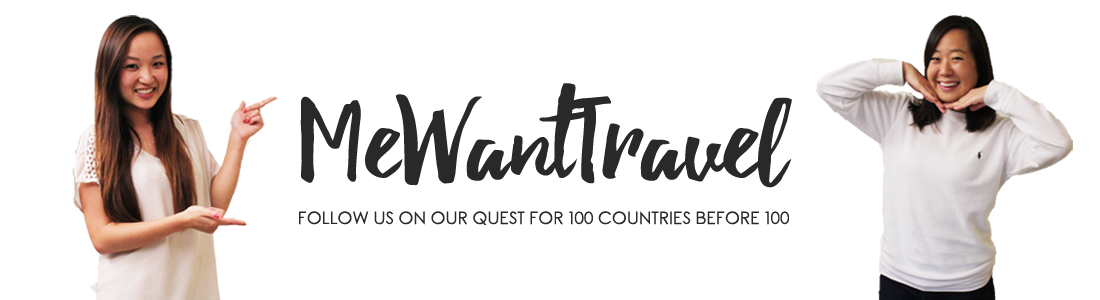












6 Comments
Ringo
January 25, 2016 at 6:58 pmI favortied this email cause this be so helpful
Sharon
January 25, 2016 at 7:08 pmYay I’m glad! 😀
Luda
January 25, 2016 at 7:45 pmGreat guide! Thank you for this helpful tutorial, the “Discover Destinations” tool looks super useful! <3
Sharon
January 25, 2016 at 7:55 pmIt’s such a good feature! I’ve been using it to plan my next adventure 🙂 Thanks so much for your comment!
Cathy
January 26, 2016 at 7:38 pmI pinned it to save for me and an extra pin for promoting you:)
Sharon
January 26, 2016 at 7:47 pmLol omg thank you!!!